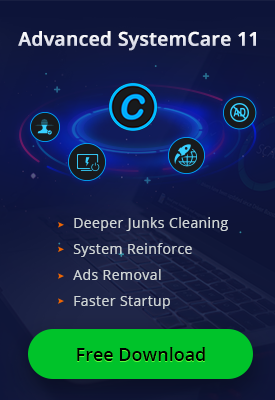- Центр Поддержки
- Другие Языки
- Языки
- Помогите Нам Перевести

DPC watchdog violation has become an annoying problem for windows users recently. Many of them have faced the problem when they upgrade their system to windows 10, with a prompt "DPC_WATCHDOG_VIOLATION" and an error code of "0x00000133". Here, we are going to explain the causes of the problem and put forward some efficient solutions.

What is DPC watchdog violation error?
DPC Watchdog Violation is a common issue for Windows systems. It happens when there are such cases like unsupported SSD firmware, old SSD driver version, hardware incompatibility issues, or system files are corrupted.
How to fix DPC watchdog violation error?
First, we should check if it is related to system update:
Since Microsoft can not fix it temporarily, users should take measures by themselves. Try to remember whether you have updated the drivers on your PC. There is an error of DPC WATCHDOG VIOLATION BSOD when users upgrade their system to windows 10.

According to an analysis, it can almost be caused by the incompatibility of drivers resulted from iastor.sys. Such situation may attribute to the incomplete compatibility of iastor.sys and windows 10. Microsoft is exploring an effective solution in order to avoid the incompatibility of drivers when we upgrade to windows 10. But if you have already done, you can try the following steps to change problematic drivers with Microsoft storahci.sys, thus continuing to use your computer.
Solution one: Solve the Problem with Device Manager
1 Win+X to open "device manager";

2 Unfold the "IDE ATA/ATAPI controller";

3 Choose those controller with "SATA AHCI" in their names (such as standard SATA AHCI controller). In order to make sure about what you have chosen, right click the controller, choose "properties", click "driver" and "details" to verify, then click "ok";

4 In "driver", choose "update driver software";

5 "Browse my computer for driver software";

6 "Let me pick from a list of device drivers on my computer";

7 "Standard SATA AHCI Controller";
8 "Next" and Close", then restart your computer.
The second reason may be:
The relatively old SSD drivers are not compatible with windows 8 system (no problem with other systems). In this case, users need to update the components of SSD driver on the official website for a solution. Remember that you should choose a proper version of the driver.

The third reason:
Some users have stuck in installing VMware workstation 8, so they uninstall their sound driver and internet driver, thus solving the problem easily.

Solution two: Solve the Problem with Driver Booster
All these problems can be done by Driver Booster, which helps you to update the drivers automatically with the enhanced database so that match the most compatible version. With Driver Booster, you don’t have to try hard to download and install drivers online.
Run Driver Booster, it will begin to scan your PC automatically. After scanning, a list of out-dated drivers will be available for you. Then you can choose to update all or just select the one you want to upgrade.


Meanwhile, Driver Booster is able to uninstall and back up inside the software. Even though you don’t like the latest version (sometimes for games), you can also back up the old one for installing.