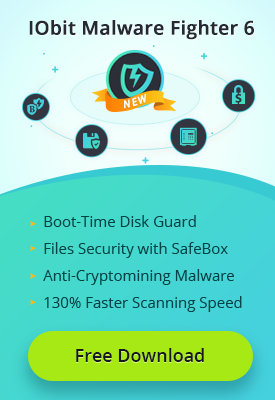- Центр Поддержки
- Другие Языки
- Языки
- Помогите Нам Перевести

There is always a problem of blue screen and automatic restart on windows 8 or above with an error of "system-thread-not-handled (bcmwl63a.sys)." It is going to restart for several times after the first crush. The problem is caused by the incompatibility and the incorrect installation of wireless drivers on your computer. To deal with the inefficiency, there are some methods available for you.

Method one: Re-install wireless driver in Device Manager
Device Manager is a Control Panel applet in Microsoft Windows operating systems. It allows users to view and control the hardware attached to the computer. When a piece of hardware is not working, the offending hardware is highlighted for the user to deal with. The list of hardware can be sorted by various criteria.
In Device Manager, we can acquire the drivers' condition clearly. According to the problems mentioned above, we can just update or re-install the wireless driver in Device Manager.
Step One: Win+R, input "devmgmt.msc" to open Device Manager;

Step Two: Unfold Network adapters and choose the corresponding driver

Step Three: Right click and choose "Uninstall" in the list;

Step Four: "Delete the driver software for this device", then hit "OK".
After uninstalling the wireless driver successfully from you PC, you can just go to the official manufacture’s website to download and install a new driver, please pay attention to the right version in order to ensure its compatibility with the computer system.
Method Two: Use Driver Booster
Driver Booster is a useful driver tool which can easily identify and fix out-dated, missing or incorrect drivers on your PC. Besides, it can also download and update NVIDIA drivers, Realtek drivers, Intel PC drivers and Microsoft Windows drivers. How to manage your PC drivers with Driver Booster? Here are the steps:
1 Download and install Driver Booster;
2 Run Driver Booster, then it will check automatically. When the check finished, don't worry to update all outdated drivers because it will repair and bake up all your drivers with one click. So we can just choose the one you need to update. Actually, if you want to update all drivers and back up, you can just click "Update Now";

3 To solve the problem, we should update the Wireless card driver. (The Wireless card driver is fine on my computer, so there is no update remind in the picture). After the update, just restart your computer and the problem will get solved.