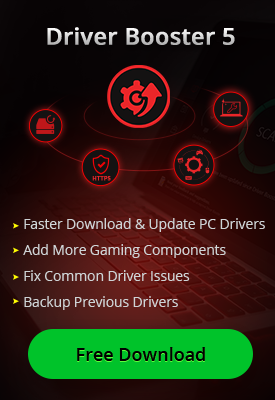- Центр Поддержки
- Другие Языки
- Языки
- Помогите Нам Перевести

Turn on your Windows Firewall
1. Open your Control Panel, you may click "Control Panel" at start menu:

2. Click the "System and Security" first and then click "Windows Firewall":

3. Click "Turn Windows Firewall on or off" and following ticks to turn on Windows Firewall


Set the Rules for Port:
4. Click the "Advanced Settings" to set the Inbound Rules

5. Click the "Inbound Rules" and then click the "New Rule" at the right side.

6. Click the "Port" to set the rules of "TCP 445".

7. Choose the "TCP" and set the Specific local ports as "445".

8. Choose "Block the connection" at below.

9. Make sure all these three items has been applied, and click next:

10. Type "445" at Name, and click "Finish" to complete the set.

11. When your screen showed below, then "445tcp" rule has been added successfully.

12. Keep setting the rules of "445 udp". (Same operations on adding new rules)


13. Then click "UDP" and set the Specific local ports as "445"

14. Choose "Block the connection" as below.

15. Make sure all these three items have been applied, and click next.

16. Type "445 udp" at Name, and click "Finish" to complete the setting.

17. The finished window: