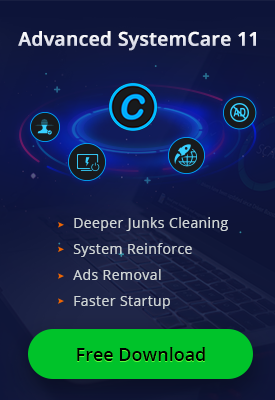- Центр Поддержки
- Другие Языки
- Языки
- Помогите Нам Перевести

Blue Screen of Death is never unfamiliar to some Windows 10 users. It happens when there are graphic user interface errors, corrupted system files, or some issues with outdated or corrupted drivers amongst others. Here we are going to introduce one of the most common BSOD - System Service Exception error and the workable fixes.
Method one: Update/Re-install the graphics driver
Since the System Service Exception error can be caused by the corruption of the graphics driver, you can just check the actual condition of the graphics driver and make the corresponding solution.
Step one: Win+R and input "devmgmt.msc" to open your Device Manager;

Step two: Locate at the Display Adapter, right click to choose update driver software;

Step three: Choose "Search automatically for updated driver software" and it will begin to update the driver.

Method two: Use Windows Update
System service exception blue screen error can also attribute to Windows system version. In Windows Settings, we can check if there is any update needed. Win+I to open up the settings, then choose UPDATE&SECURITY to check.

Method three: Update the Graphics Driver with a Driver Updater
Driver Booster is good at updating device drivers and fixing the common driver errors, it can easily identify and update over 3,000,000 device drivers. Besides, Driver Booster has successfully dealt with different blue screen of death errors on Windows and has provided backup data for users.
To solve the system service exception error, you can just check driver updates with Driver Booster in two steps.
1. Run Driver Booster, then wait for its scanning result;

2. Click "Update Now" to get the latest graphics driver.

Tips you may also like:
AMD Releases Radeon Software Adrenalin 2019 Edition 18.12.2 for Better Gaming Experience