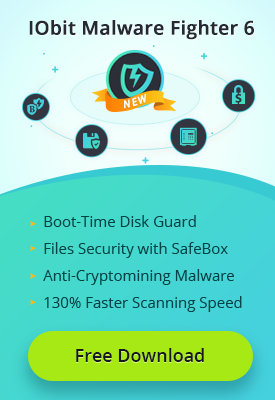- Центр Поддержки
- Другие Языки
- Языки
- Помогите Нам Перевести

Blue screen error can be various, it's rather troublesome for us when we using a computer, especially when we are engaged in busy works. There are different forms of BSOD(Blue Screen of Death) and we have talked about the solution to nvlddmkm.sys blue screen error before. In the following passage, we are going to share some methods of fixing igdkmd64.sys blue screen error efficiently.

In the screenshot, we can see that there is a notification shows "VIDEO_TDR_FAILURE", in which TDR refers to Timeout, Detection and Recovery. It means that your graphics driver may stop responding and your computer is going to restart in several minutes. To solve this problem, we need to check the condition of your system files at first, thus helping us to take corresponding measures.
I will take Windows 10 for example, which is the same with Windows 7 and 8. There are several steps for us to try.
Step one: "Win+X", choose Command Prompt(Admin);

Step two: Input "sfc/ scannow" and hit "Enter";
In this case, your computer will check its condition automatically, and you should pay attention to the results.

Sometimes, if there is no serious problems, the blue screen error can be fixed after finishing the check. But if not, we need to make further efforts.
Re-install the Graphics Driver
Step one: "Win+R" and input "devmgmt.msc" to open Device Manager;
Step two: Unfold the "Display Adapter" and right click the graphics card device, choose "Uninstall";
Step three: Then you need to go to the official site to download and install a new driver, please pay attention to the proper version.

Use Driver Booster
All methods I have mentioned above work well as long as the steps have been followed correctly. But sometimes it's just so annoying that the problem still exists, and we may need to use driver tool for better solution. Driver Booster is good at solving various driver problems efficiently. With large database, Driver Booster is able to scan and fix most driver deficiencies with only one click.

Tips you may also like:
AMD Releases Radeon Software Adrenalin 2019 Edition 18.12.2 for Better Gaming Experience