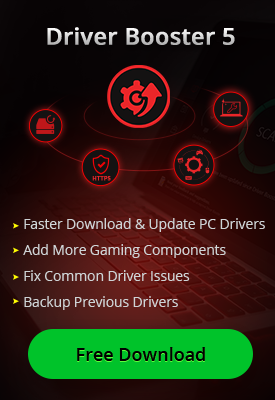- Центр Поддержки
- Другие Языки
- Языки
- Помогите Нам Перевести

Windows system is created with some built-Apps in a long time. Some of them are popular and liked by most users while others may not. These built-in Apps is not allowed to be commonly uninstalled by Microsoft like those manually installed ones. So it can be complicated if you try to remove some unwanted built-in Apps especially bloatware on windows 10.
For some of the built-in programs like Email, Weather and Skype, you can just right-click to uninstall it. Others like Photo, Camera and Clock etc, cannot be removed through right click. These built-in Apps are not supposed to be uninstalled from Windows, but if you must, Windows Command Powershell can help.
Step 1. Type "Windows Powershell" into the Search Field;

Step 2. Select "Run as Administer";
Step 3. Enter a command of the program you want to remove in the following list:
3D Builder: Get-AppxPackage *3dbuilder* | Remove-AppxPackage
Alarms and Clock: Get-AppxPackage *windowsalarms* | Remove-AppxPackage
Calculator: Get-AppxPackage *windowscalculator* | Remove-AppxPackage
Calendar and Mail: Get-AppxPackage *windowscommunicationsapps* | Remove-AppxPackage
Camera: Get-AppxPackage *windowscamera* | Remove-AppxPackage
Get Office: Get-AppxPackage *officehub* | Remove-AppxPackage
Get Skype: Get-AppxPackage *skypeapp* | Remove-AppxPackage
Get Started: Get-AppxPackage *getstarted* | Remove-AppxPackage
Groove Music: Get-AppxPackage *zunemusic* | Remove-AppxPackage
Maps: Get-AppxPackage *windowsmaps* | Remove-AppxPackage
Microsoft Solitaire Collection: Get-AppxPackage *solitairecollection* | Remove-AppxPackage
Money: Get-AppxPackage *bingfinance* | Remove-AppxPackage
Movies & TV: Get-AppxPackage *zunevideo* | Remove-AppxPackage
News: Get-AppxPackage *bingnews* | Remove-AppxPackage
OneNote: Get-AppxPackage *onenote* | Remove-AppxPackage
People: Get-AppxPackage *people* | Remove-AppxPackage
Phone Companion: Get-AppxPackage *windowsphone* | Remove-AppxPackage
Photos: Get-AppxPackage *photos* | Remove-AppxPackage
Store: Get-AppxPackage *windowsstore* | Remove-AppxPackage
Sports: Get-AppxPackage *bingsports* | Remove-AppxPackage
Voice Recorder: Get-AppxPackage *soundrecorder* | Remove-AppxPackage
Weather: Get-AppxPackage *bingweather* | Remove-AppxPackage
Xbox: Get-AppxPackage *xboxapp* | Remove-AppxPackage
Step 4. Click "Enter" and then waiting for the process to achieve removal;
Step 5. Process finished and you have remove the program successfully on Windows.
In fact, it's somewhat complicated for users to uninstall those built-in Apps through Windows Command because it can be a mess if we don't operate properly. Therefore, it's better for us to use a third-party program to achieve the removal of Windows built-in Apps.
Here, IObit Uninstaller is recommended to solve the problem.
IObit Uninstaller is a powerful computer utility which aims at removing unwanted programs including bloatware, bundleware, stubborn programs, and plug-ins promptly and thoroughly. Moreover, it will clean up those leftovers and registration files with one click.
There are four main parts of IObit Uninstaller: Programs, Toolbars & Plug-ins, Windows Apps and Action Center. In the third part, you can just uninstall those built-in Apps easily. Just like the following example:
If you want to uninstall Windows "3D Builder"
Step 1. Run IObit Uninstaller, locate at Windows Apps, then 3D Builder

Step 2. Click the trash can or uninstall button to uninstall the program, please tick "Automatically remove residual files" before the process

Then it will begin to uninstall the program, and you don't need to delete those residual files manually. After uninstalling any Windows built-in apps and bloatware, you can also re-install it in Windows store if you want it back.