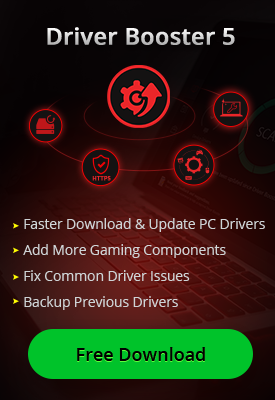- Центр Поддержки
- Другие Языки
- Языки
- Помогите Нам Перевести

What is bundleware?
Bundleware, also called bundled software, means that some programs being installed together with a specific software. Generally, what you installed is one program, but after the installation, you can see some other programs installed too on your computer.
How to check bundleware?
The basic way to recognize bundleware is to check if there are extra icons on your desktop after an installation. Some bundleware will not appear on the desktop even though it has been successfully installed. When you notice that a program is launching but you don’t do that. This might be a bundleware too. In this case, you can have a Check in Task Manager to see what the program really is.

How to Prevent Installing Bundleware?
It can be difficult to prevent bundleware completely. The only thing we can do is to pay more attention to the installing process of a program. Make sure that you have only ticked the choice that you need for the program. You can choose Custom Install rather than the default way to install a program and never choose unnecessary installation of except for the main software. If you still install some other programs, just uninstall them if you don’t want.
How to uninstall bundleware?
Bundleware is installed with specific software, but it won’t be uninstalled together with the software. If you want to remove the bundleware, there are two solutions available.
Method one: uninstall with system solution
Since you have known which the bundleware is and you don’t want it, you can just uninstall it in the system.
1. Click the start button and locate at the program (here let’s take “Foxit Reader” as an example);

2. In the uninstall list, you can see the bundleware, right-click and choose “uninstall” to remove it;

Some programs can bundle not only one program, then you may need to uninstall them one by one in the list.
Method two: use IObit Uninstaller
IObit Uninstaller is a powerful software uninstaller which helps to remove unwanted programs such as bundleware, bloatware, stubborn-ware in just one click. It can remove the bundleware together with the software that gives the bundle.
1. Launch IObit Uninstaller and locate at the program with bundleware;

2. Click “uninstall” to remove it. During the process, IObit Uninstaller provides you a notification to remove all the bundleware;

3. After uninstalling, IObit Uninstaller will also clean the leftovers automatically.

IObit Uninstaller can not only uninstall bundleware quickly and freely, but also provide uninstalling accesses to some stubborn programs, bloatware, plug-ins, and toolbars.